⎈ A Hands-On Guide to Kubernetes Monitoring: Metrics and Logging with Grafana Loki ⚙️
⇢ A Step-by-Step Guide to Setting Up Metrics and Logging in Kubernetes Using the Grafana, Loki, Prometheus, Logstash, and Filebeat for Full Cluster Observability
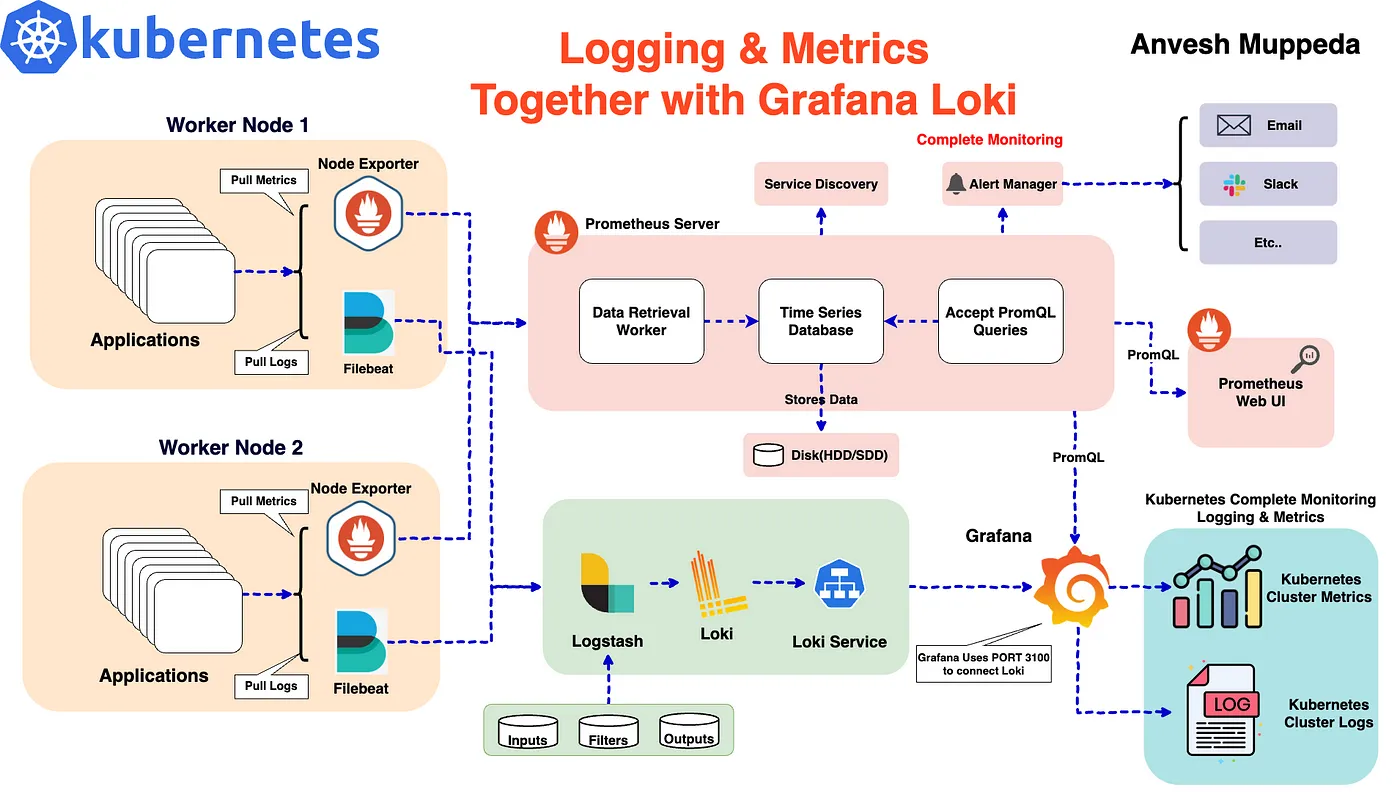
In a microservices architecture, monitoring both metrics and logs is critical for ensuring the health and performance of your applications. When running Kubernetes clusters, the ability to efficiently collect and visualize this data can be complex. With tools like Grafana, Loki, Prometheus, Logstash, and Filebeat, we can set up a powerful monitoring stack that provides complete observability.
This blog will guide you through setting up a comprehensive monitoring solution in Kubernetes, focusing on both metrics and logging. We will use the following tools:
- Grafana: For visualizing metrics and logs.
- Loki: For aggregating and storing logs.
- Prometheus: For collecting metrics.
- Logstash: For log processing and forwarding.
- Filebeat: For collecting log files from Kubernetes pods.
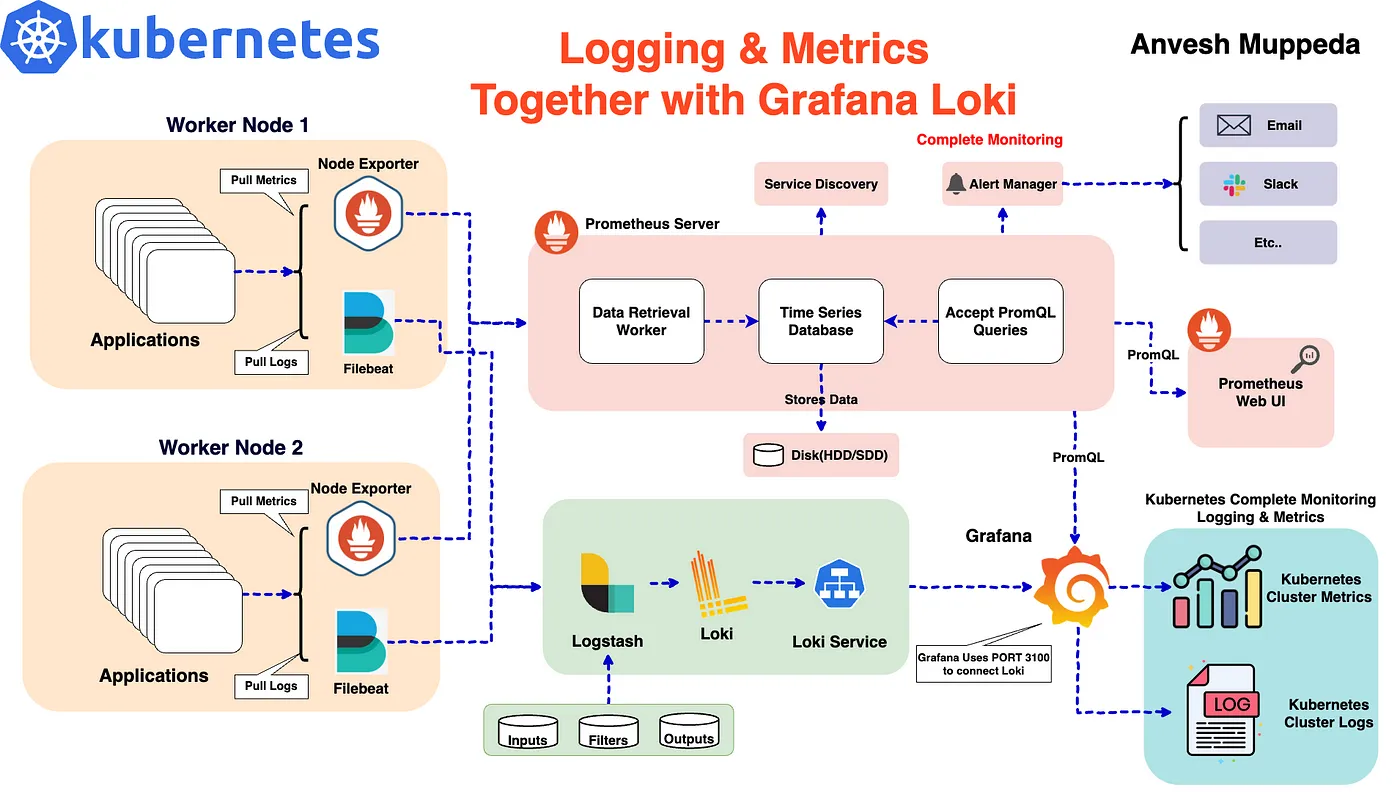
We’ll use Helm to deploy these tools as it simplifies managing Kubernetes applications through charts. This tutorial builds upon the previous setup of Grafana Loki for logging and expands it to include Prometheus for metrics and more robust log collection with Logstash and Filebeat.
Prerequisites
Before starting, ensure you have the following:
- A Kubernetes cluster up and running.
- Helm installed on your machine.
- kubectl configured to interact with your cluster.
Step 1: Add the Grafana Helm Repository
To begin, add the Grafana Helm repository, which contains the charts for deploying Loki and other monitoring tools:
helm repo add grafana https://grafana.github.io/helm-charts
helm repo update
Next, search for the Loki chart:
helm search repo loki
We will be using the grafana/loki-stack chart for this deployment, which includes Grafana, Loki, and additional components.
Step 2: Customize Helm Chart Configuration
We’ll customize the default Helm chart values to enable Prometheus for metrics, configure Filebeat for log collection, and set up Logstash for advanced log processing. Below is the updated loki-custom-values.yaml file:
test_pod:
enabled: true
image: bats/bats:1.8.2
pullPolicy: IfNotPresent
loki:
enabled: true
isDefault: true
fullnameOverride: loki
url: http://{{(include "loki.serviceName" .)}}:{{ .Values.loki.service.port }}
readinessProbe:
httpGet:
path: /ready
port: http-metrics
initialDelaySeconds: 45
livenessProbe:
httpGet:
path: /ready
port: http-metrics
initialDelaySeconds: 45
datasource:
jsonData: "{}"
uid: ""
promtail:
enabled: false
config:
logLevel: info
serverPort: 3101
clients:
- url: http://{{ .Release.Name }}:3100/loki/api/v1/push
fluent-bit:
enabled: false
grafana:
enabled: true
sidecar:
datasources:
label: ""
labelValue: ""
enabled: true
maxLines: 1000
image:
tag: 10.3.3
service:
type: NodePort
prometheus:
enabled: true
isDefault: false
url: http://{{ include "prometheus.fullname" .}}:{{ .Values.prometheus.server.service.servicePort }}{{ .Values.prometheus.server.prefixURL }}
datasource:
jsonData: "{}"
server:
service:
type: NodePort
persistentVolume:
## If true, Prometheus server will create/use a Persistent Volume Claim
## If false, use emptyDir
##
enabled: false
filebeat:
enabled: true
filebeatConfig:
filebeat.yml: |
# logging.level: debug
filebeat.inputs:
- type: container
paths:
- /var/log/containers/*.log
processors:
- add_kubernetes_metadata:
host: ${NODE_NAME}
matchers:
- logs_path:
logs_path: "/var/log/containers/"
output.logstash:
hosts: ["logstash-loki-headless:5044"]
logstash:
enabled: true
image: grafana/logstash-output-loki
imageTag: 1.0.1
fullnameOverride: logstash-loki
logstashConfig:
logstash.yml: |
http.host: 0.0.0.0
xpack.monitoring.enabled: false
logstashPipeline:
logstash.conf: |
input {
beats {
port => 5044
}
}
filter {
if [kubernetes] {
mutate {
add_field => {
"container" => "%{[kubernetes][container][name]}"
"namespace" => "%{[kubernetes][namespace]}"
"pod" => "%{[kubernetes][pod][name]}"
}
replace => { "host" => "%{[kubernetes][node][name]}"}
}
}
mutate {
remove_field => ["tags"]
}
}
output {
loki {
url => "http://loki:3100/loki/api/v1/push"
}
# stdout { codec => rubydebug }
}
proxy:
http_proxy: ""
https_proxy: ""
no_proxy: ""
Key points:
- Prometheus is enabled for metrics collection with NodePort service.
- Filebeat is enabled for log collection from Kubernetes pods.
- Logstash is enabled and configured to receive logs from Filebeat and forward them to Loki.
Step 3: Deploy the Monitoring Stack
Once the loki-custom-values.yaml file is ready, deploy the stack using Helm:
helm upgrade --install --values loki-custom-values.yaml loki grafana/loki-stack -n grafana-loki --create-namespace
This command:
- Deploys Loki, Prometheus, Filebeat, Logstash, and Grafana.
- Disable Promtail.
- Configures Prometheus to collect metrics and Filebeat to collect logs.
- Sets up Logstash to forward logs to Loki for central logging.
Step 4: Access the Cluster Logs on Grafana
After the deployment, you need to access Grafana and configure data sources for metrics and logs.
- Check the Pods: Verify that all the components are running correctly in the grafana-loki namespace:
$ kubectl get pods -n grafana-loki
NAME READY STATUS RESTARTS AGE
logstash-loki-0 1/1 Running 0 59m
loki-0 1/1 Running 0 6h5m
loki-alertmanager-0 1/1 Running 0 22m
loki-filebeat-6gl8t 1/1 Running 0 53m
loki-filebeat-jrn5n 1/1 Running 0 53m
loki-filebeat-p8pl8 1/1 Running 0 53m
loki-grafana-568895c66-c7pxl 2/2 Running 0 59m
loki-kube-state-metrics-77ffbdd8db-x64lh 1/1 Running 0 50m
loki-prometheus-node-exporter-2hfgb 1/1 Running 0 50m
loki-prometheus-node-exporter-9qq9c 1/1 Running 0 50m
loki-prometheus-node-exporter-tkctf 1/1 Running 0 50m
loki-prometheus-pushgateway-69d48d6874-hgd7v 1/1 Running 0 50m
loki-prometheus-server-8475684f7c-qh44p 2/2 Running 0 48m
- Find the NodePort for Grafana: Retrieve the NodePort assigned to the Grafana service:
$ kubectl get svc loki-grafana -n grafana-loki -o jsonpath="{.spec.ports[0].nodePort}"
32181
- Access the Grafana UI: Open your browser and navigate to:
http://<EXTERNAL-IP>:<NODE-PORT>
Replace EXTERNAL-IP with your cluster's IP address and NODE-PORT with the NodePort you retrieved.
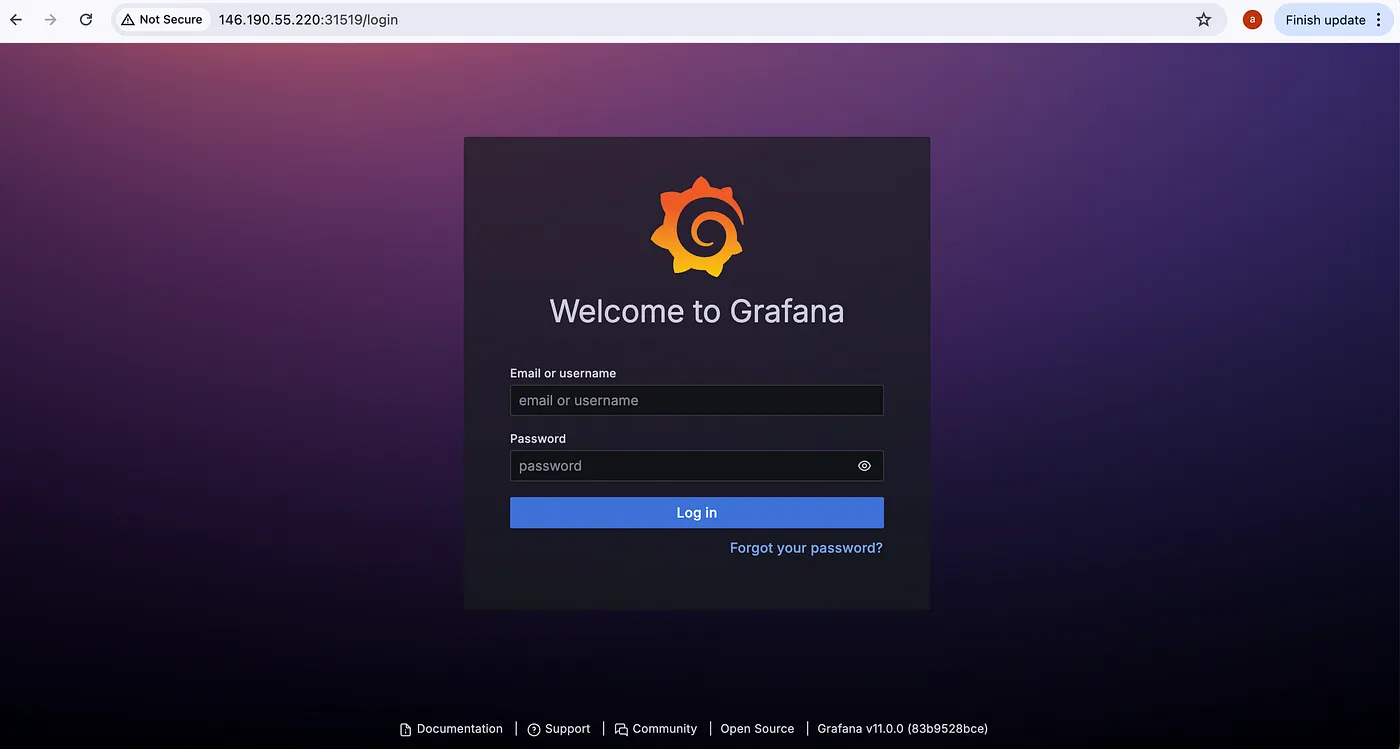
- Log in to Grafana: Retrieve the default login credentials:
kubectl get secret loki-grafana -n grafana-loki -o jsonpath="{.data.admin-user}" | base64 --decode
kubectl get secret loki-grafana -n grafana-loki -o jsonpath="{.data.admin-password}" | base64 --decode
Once you log in you can see the home screen of Grafana, press the three lines at the top left corner you can see the menu then go to Connections > Data sources as shown in the below image.
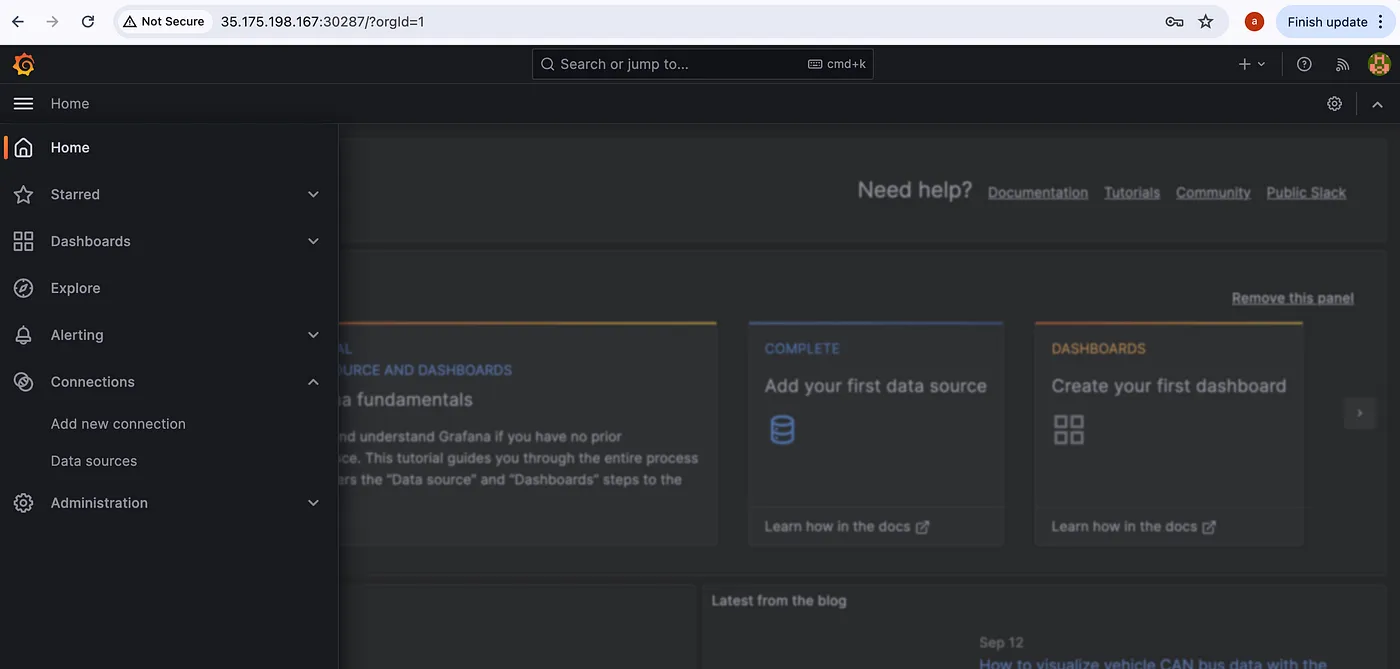
In Data sources you can see Loki has been configured as shown below
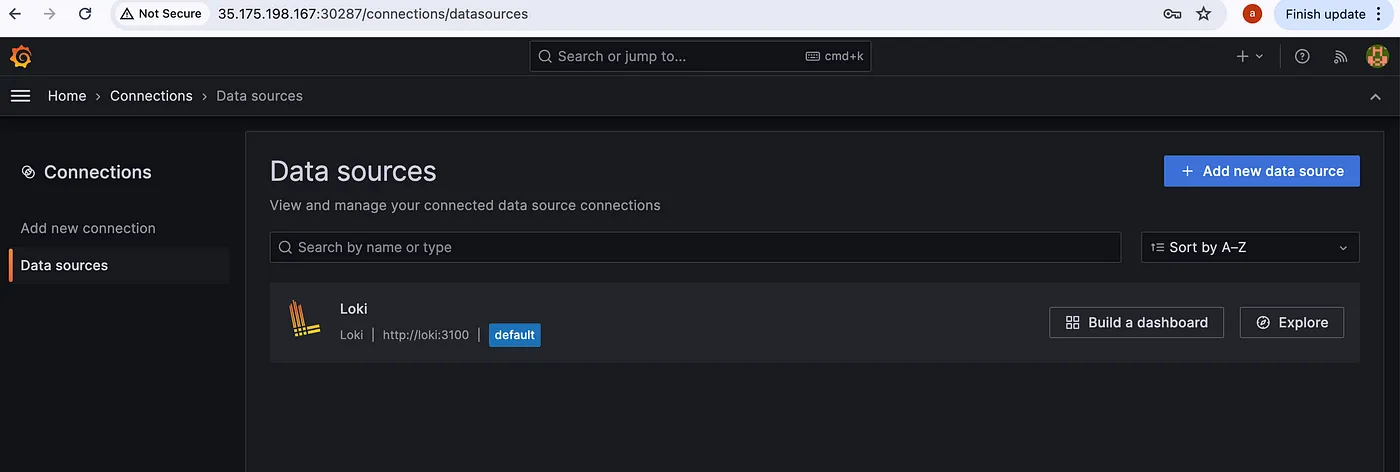
Now, check if you are getting logs or not. Go to Explore by pressing the Explore button.
To query logs select a Label and Value, Loki will collect every log in your Kubernetes cluster and label it according to container, pod, namespace, deployments, jobs and other objects of Kubernetes.
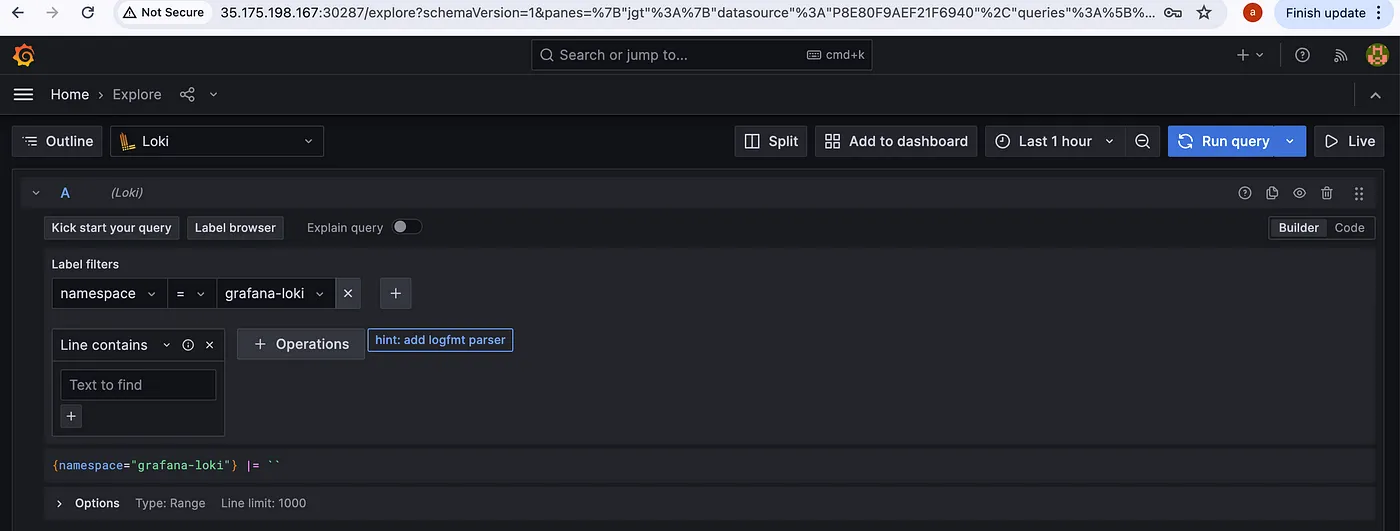
After selecting a Label(namespace) and Value(grafana-loki), press the blue button at the top right corner(Run Query)to query logs.
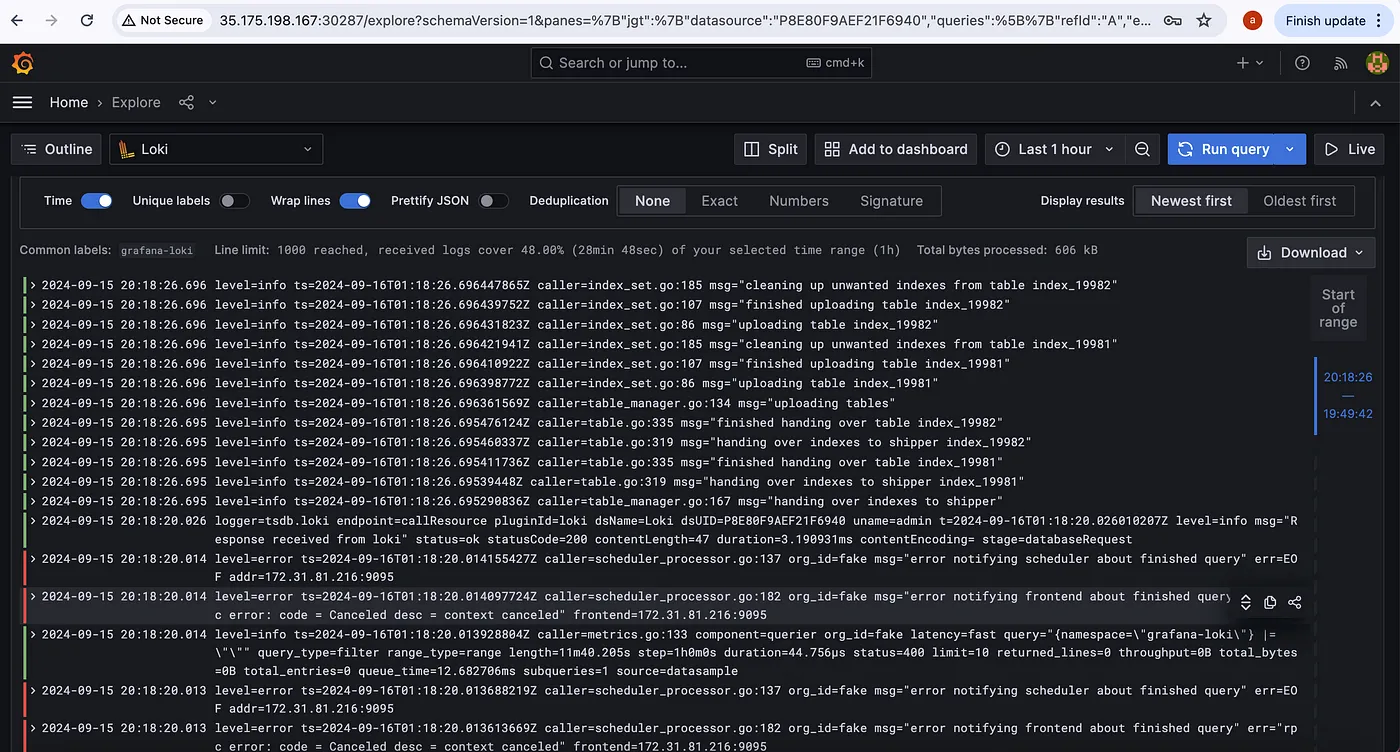
Filebeat, running as a DaemonSet, will collect logs from all nodes and send them to Logstash, and logstash forward them to Loki. You can query these logs in Grafana, making it easy to monitor your Kubernetes applications.
Step 5: Access Metrics on Grafana by Adding new Dashboards
- Login to the Grafana by follwoing the above same steps.
- Navigate to Home > Dashboards section
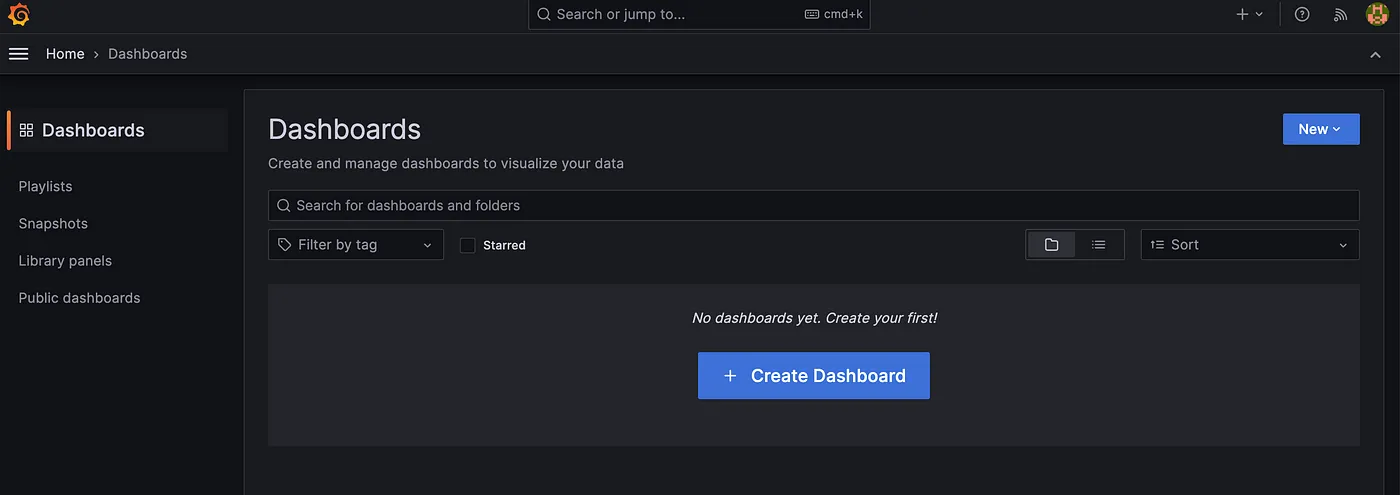
- Add/Create new Dashboards
We also have the flexibility to create our own dashboards from scratch or import multiple Grafana dashboards from the Grafana library.
To import a Grafana dashboard, follow these steps:
Step 1: Access the Grafana library.
Step 2. Select the desired dashboard ID to add.
Considering kube-state-metrics-v2 Dashboard
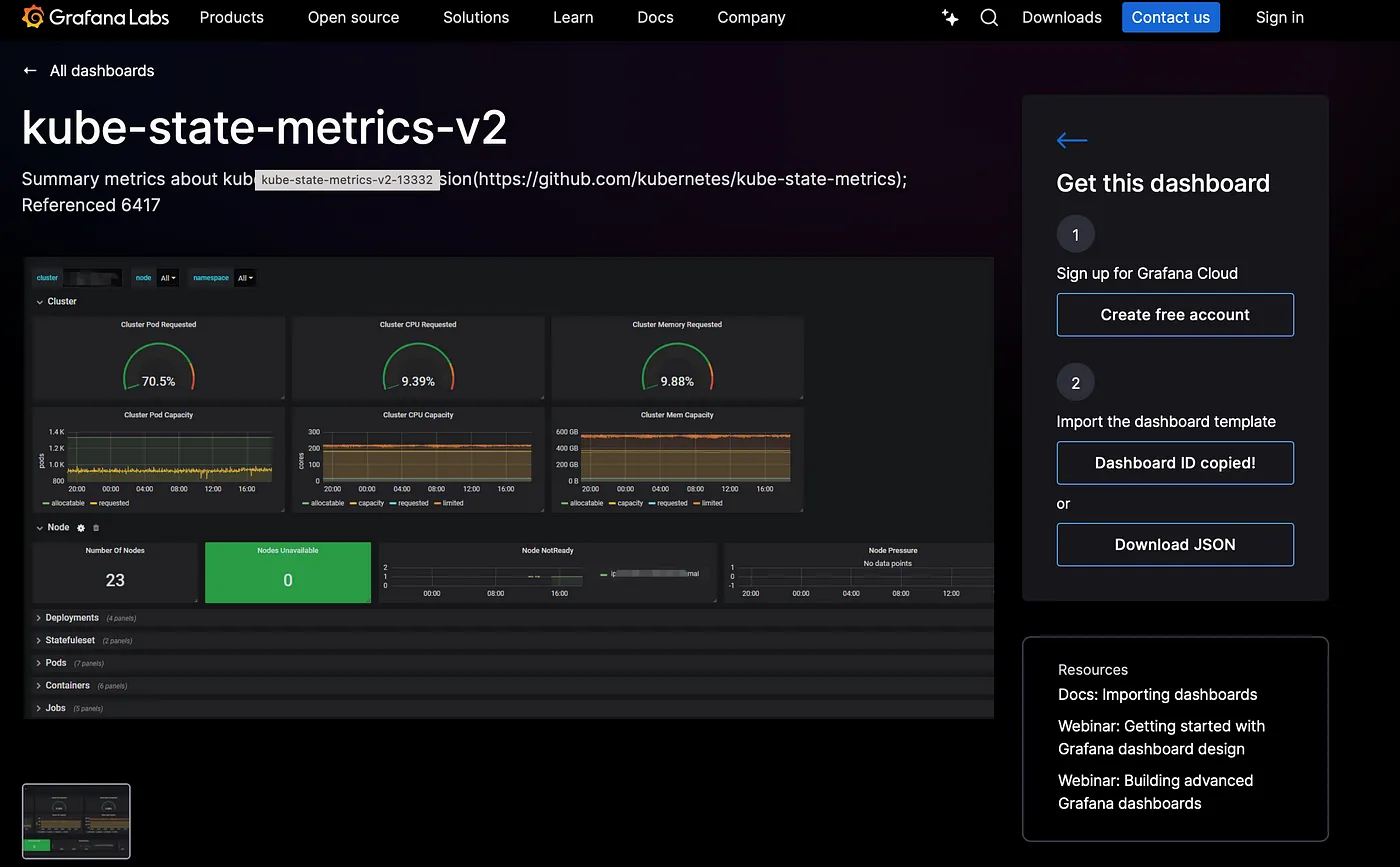
Copy the Id of kube-state-metrics-v2 Dashboard i.e., 13332
Step 3: Import selected Dashboard in Grafana
Access Home > Dashboard section & click on Import section.
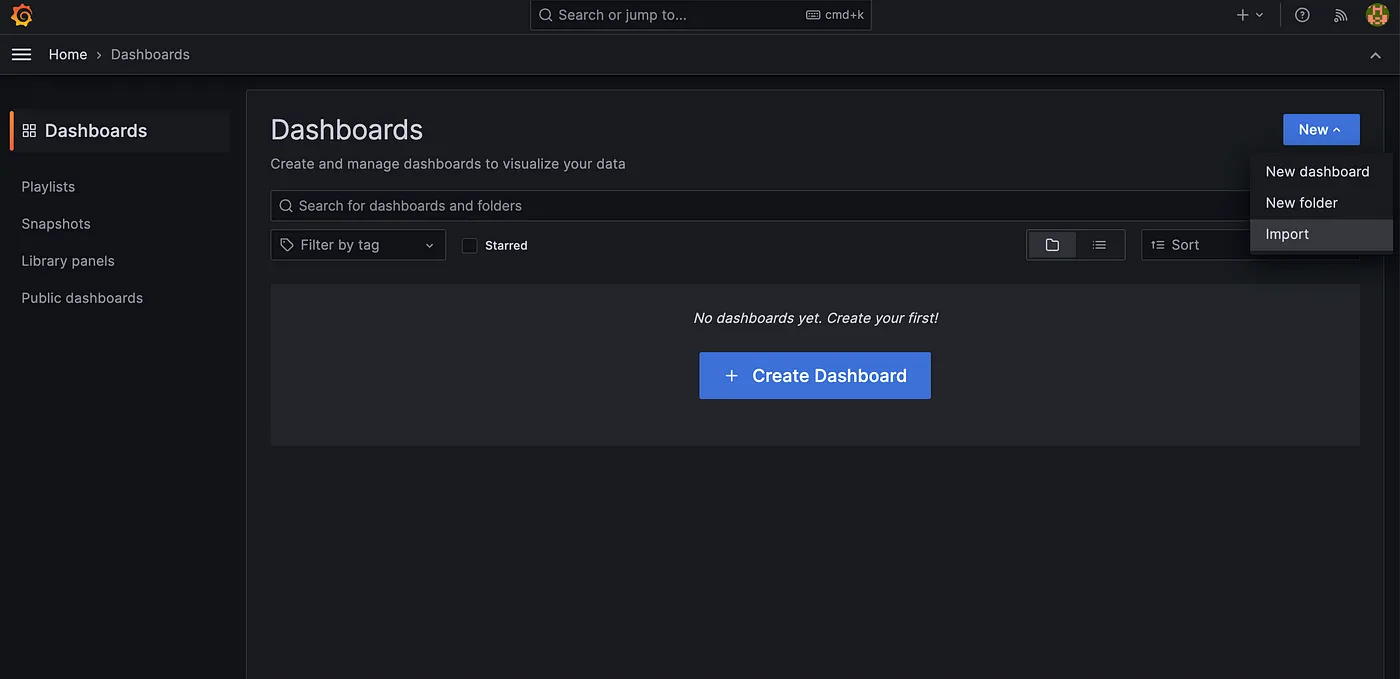
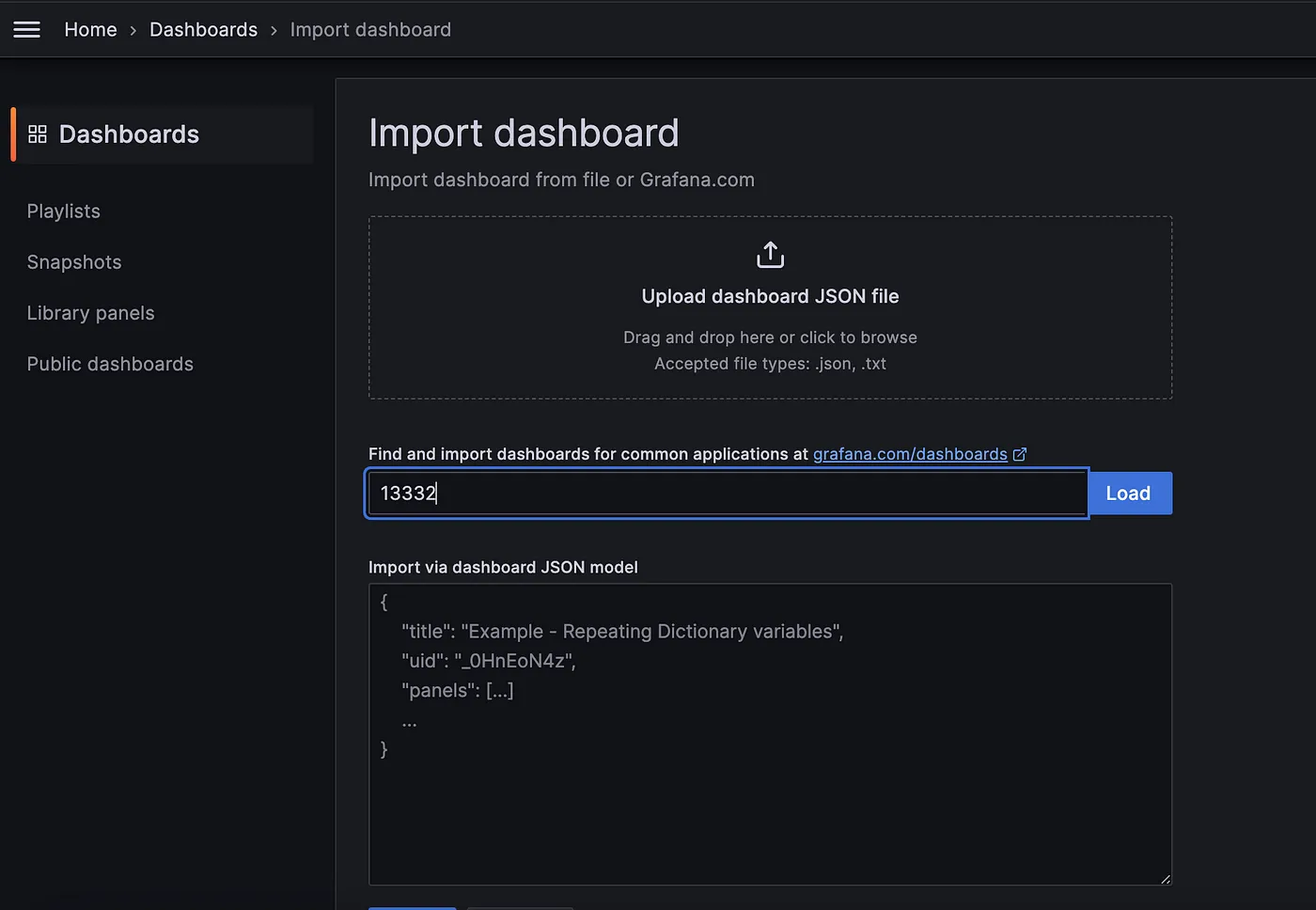
Now enter the ID of the target new Dashboard i.e., 13332 then click on Load to load the new dashboard into Grafana.
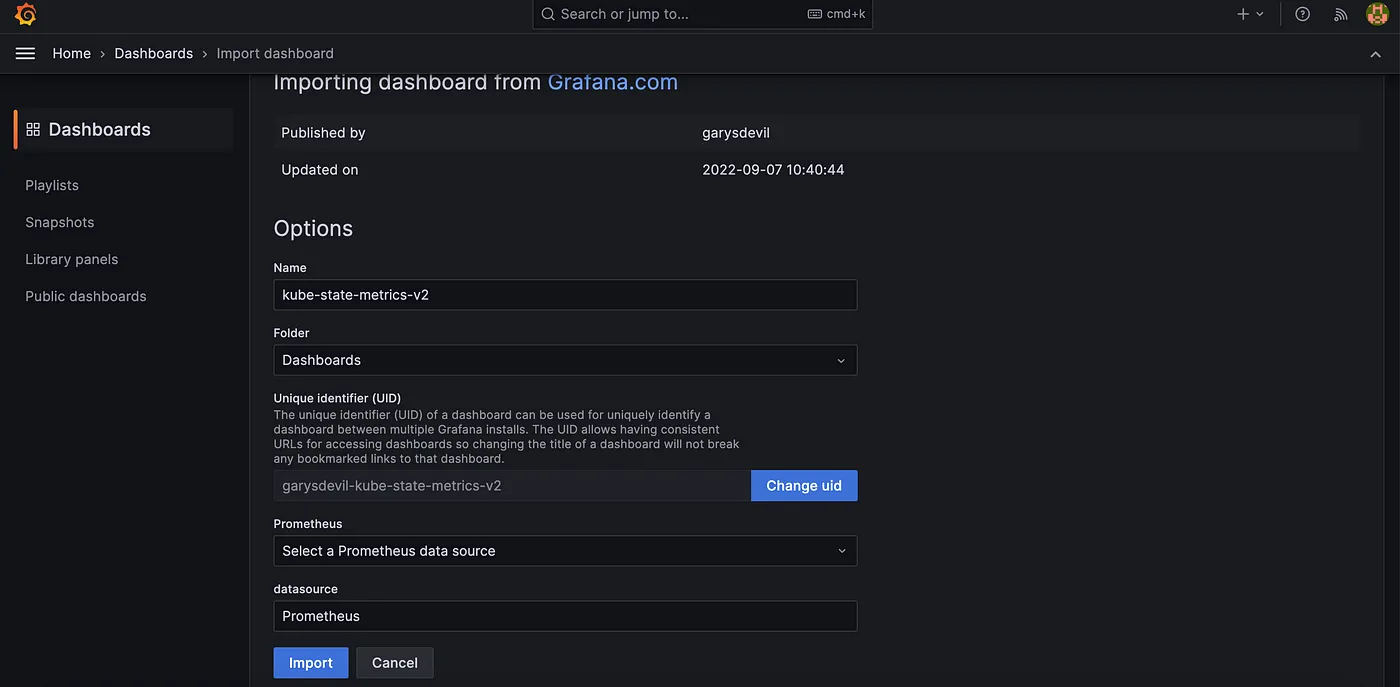
Click on Import to import the new Dashboard & Access it.
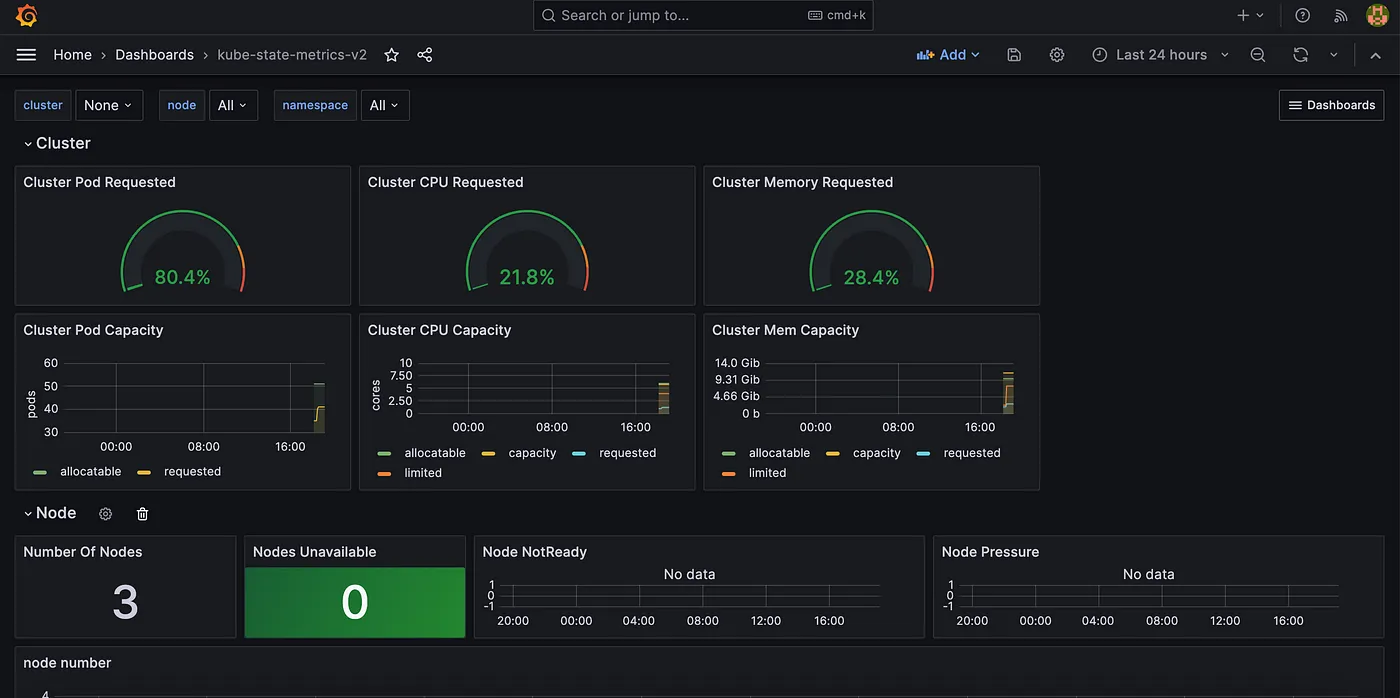
These steps allow us to easily integrate any dashboard from the Grafana library. Now that everything is set up, you can start visualizing both metrics and logs in Grafana.
Conclusion
In this blog, we have built a complete monitoring stack for Kubernetes that includes both metrics and logs. By using Grafana for visualization, Loki for log aggregation, Prometheus for metrics collection, Filebeat for log collection, and Logstash for log processing, you can ensure that your Kubernetes cluster is fully observable. This setup provides a powerful way to monitor and troubleshoot your applications, ensuring better reliability and performance.